- Help
Dear customer. Let's talk about automatic calibration
Place the calibration cloth and calibration notices
First, enter the settings and find the version option
Click on the version option for five times
Click calibration
Select the corresponding calibration cloth
This tutorial uses two large pieces of cloth
Select large cloth for automatic calibration
Click to enter
You can see front, rear, left and right camera images
It cannot be placed randomly
Random placement will directly lead to calibration failure. Or the effect is not well
Let's talk about the way of placing calibration cloth
The front calibration cloth must be parallel to the front of the vehicle
It's best to take a tape measure
The distance from the left and right tires to the calibration cloth must be the same
Align the middle of the calibration cloth with the middle of the vehicle logo
In this way, it can be ensured that the calibration cloth and the front of the vehicle are centered and parallel
The rear calibration cloth is placed the same as the front calibration cloth
The rear calibration cloth must be parallel to the rear of the vehicle
It's best to take a tape measure
The vehicle length is the distance between the front and rear calibration cloth edges
The vehicle width is the actual vehicle width plus 20 cm
Or use a ruler to measure the distance between the left and right tires then plus 20 cm
The front and rear cameras must be able to see the whole calibration cloth
The closer the edges of the calibration cloth to the front and rear bumpers?the smaller the blind area will be.
The left and right cameras must be able to see the black squares at the front and rear cloth
When installing the left and right cameras, rotate the camera
Try to keep the front and rear of vehicle in the left and right pictures on a horizontal line.
Make sure the calibration cloth is placed correctly and click next step
Click car param
Enter vehicle length and width
Select sensitive chip type and lens type
These parameters must be entered correctly
Otherwise, the effect will not be achieved
Wheelbase, front wheelbase and rear suspension are related to track accuracy
You can use default values
If you need more accurate
Please enter accurate parameters after measurement
The height of front, rear, left and right cameras is related to the 3 D elevation
If there is no image area on the elevation
Accurate input of parameters
It can effectively improve the 3D elevation display effect
The distance of mirror to the front of vehicle
The distance of the rear of vehicle to rear calibration cloth
The distance of the front of vehicle to calibration cloth
These parameters are related to the inclination of the elevation image
You can use default values
Higher requirements can measure and input accurate parameters
After parameter input
Click calibration
Wait a few seconds
The system displays that the automatic calibration has been completed. Do you want to exit
Click OK to return to the main interface to see the calibration effect
You can also click Cancel to enter manual calibration
See splicing effect
If the left view screen is bent
Click Advanced adjustment to enter the center point adjustment
Click left view or press the number 0 on the remote control to switch to left view
Select longitudinal adjustment
Press the up and down buttons on the remote control to add and subtract values
We can turn the value up first
While adjusting, see if the left line becomes straight
If the bending is more serious
You can reduce the value in the opposite direction
Until the left-hand landmark becomes straight
The vertical direction is generally about 365
If the right view screen is bent
Click right or press the number 0 on the remote control
Switch to right view
Select longitudinal adjustment
Press the up and down buttons on the remote control to add and subtract values
We can turn the vertical up first
While adjusting, see if the right line becomes straight
If the bending is more serious
The vertical can be reduced in the opposite direction
Until the right-hand landmark becomes straight
The longitudinal value is generally about 365
If the left and right ground markings are not in the same horizontal position
We can adjust the left and right cameras
The horizontal adjustment of picture
Adjust the longitudinal direction
To adjust the horizontal picture
If the ground marking line is staggered, there is no need to rearrange the calibration
You can fine tune it in the following way
Click Advanced
Click forward view
Or press the number 0 on the remote control to switch to the front view
Let's adjust the staggered seam at the front left first
Now the left front marking is staggered to the left
We will move to the right and connect the staggered seam with the left ground marking
Turn right again and straighten the landmark
In the same way, let's adjust the staggered sewing of the lower right front
The right front is staggered to the right
We move the wrong seam to the left
Connect the staggered joint with the right ground marking
Then adjust the left rotation to straighten the landmark
After adjusting the front view, click the rear view
Remote control digital 0 switch to rear view
Let's adjust the left back staggered seam first
Now the left rear landmark is offset to the left
We will move to the right to connect the staggered seam with the left ground marking
Turn right again, and then align the landmark
In the same way, let's adjust the staggered sewing of the lower left rear
The left back is staggered to the right
We move the wrong seam to the left
Connect the staggered joint with the right ground marking
Then adjust the left rotation to straighten the landmark
Until it is adjusted to the best position
Click save
Then return to the main interface
The calibration is complete
Finally, let's see the effect
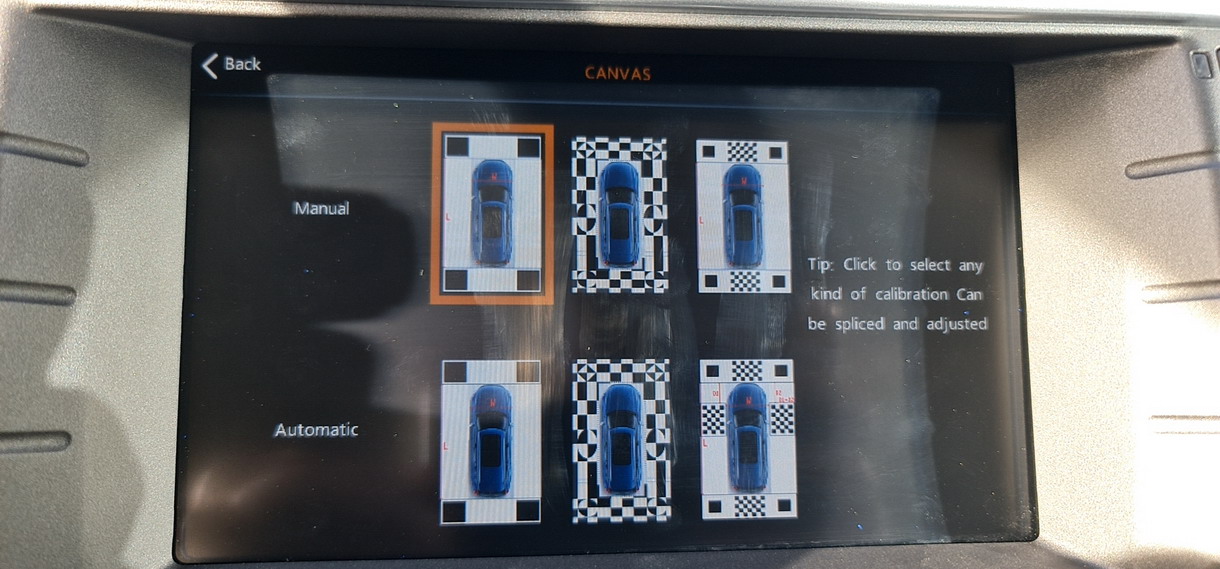
Write a Review:
Tell us what you think about Automatic calibration correction method, share your opinion with other people. Please make sure that your review focus on Automatic calibration correction method. All the reviews are moderated and will be reviewed within two business days. Inappropriate reviews will not be posted.
Have any question or inquire for Automatic calibration correction method? Please contact Customer Service. (Our customer representative will get back shortly.)
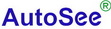
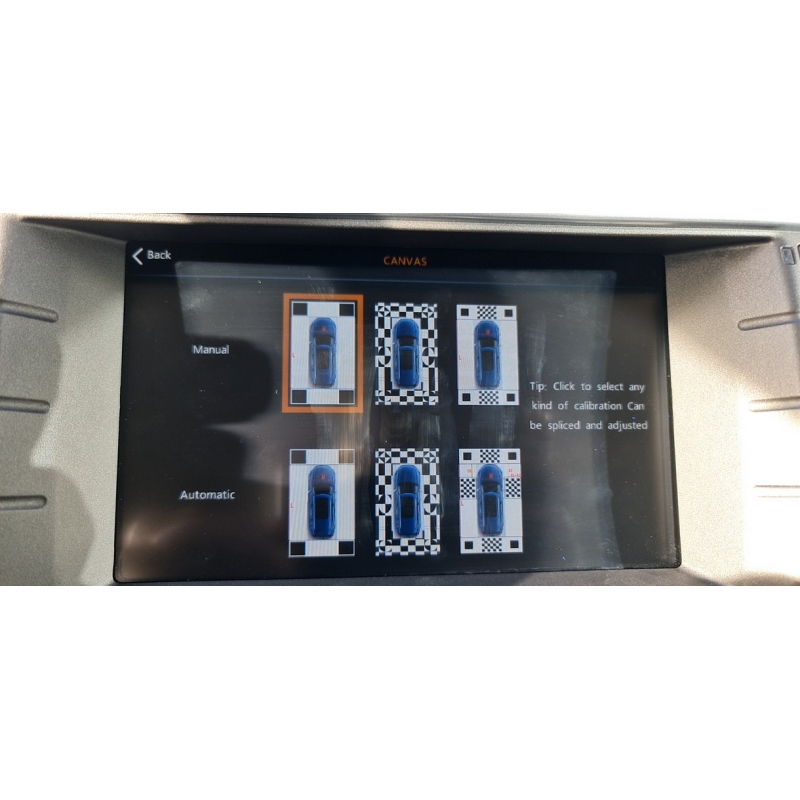

 Bookmark It
Bookmark It


